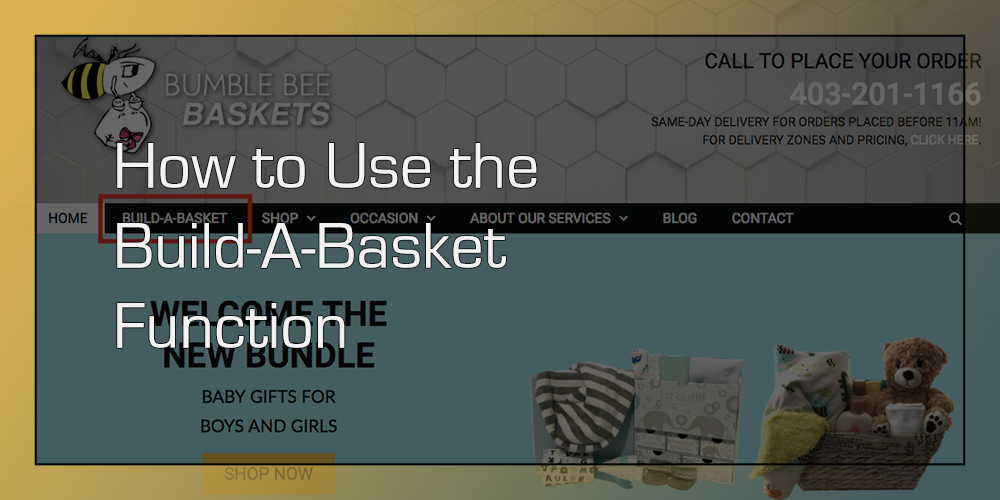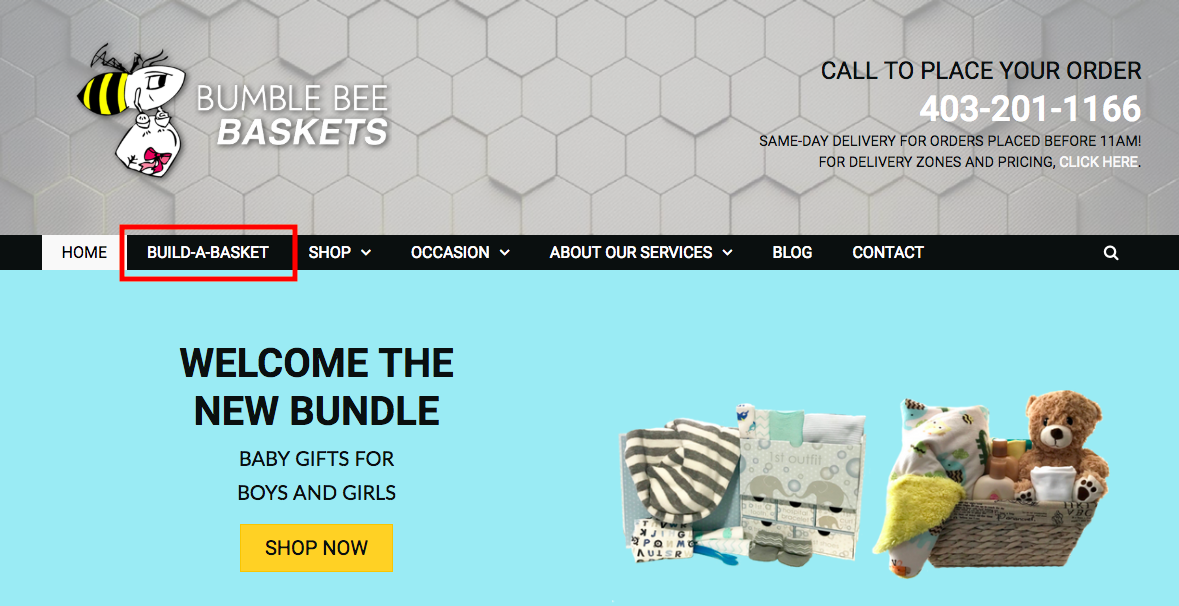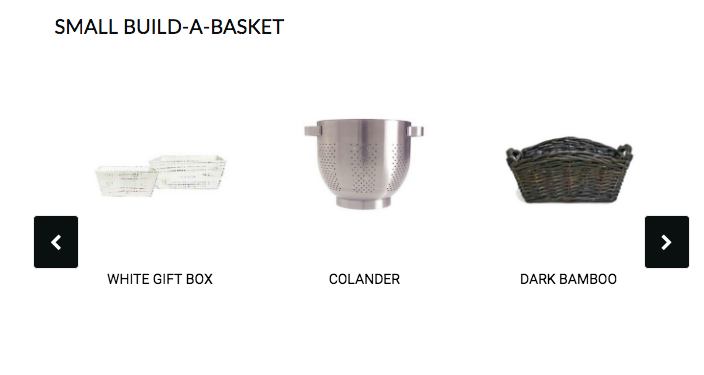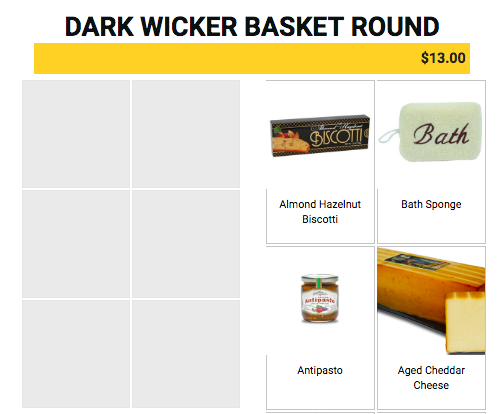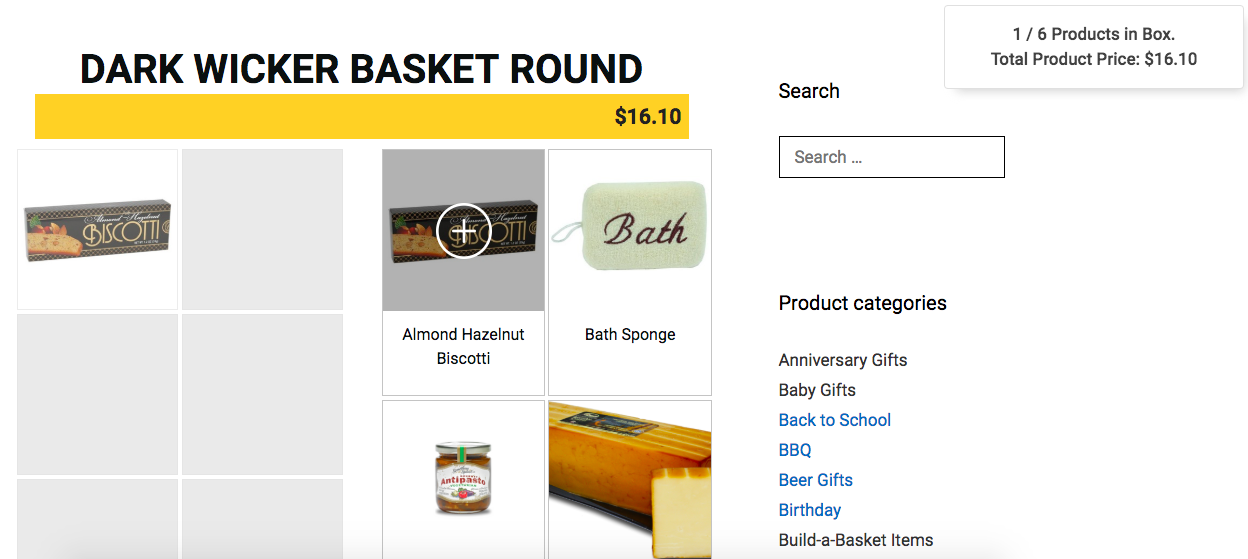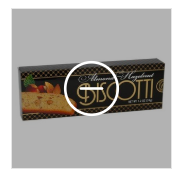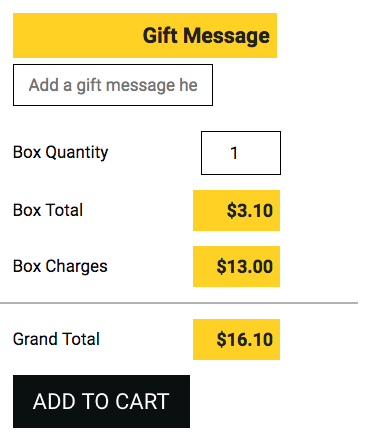How to Use the Build-A-Basket Function
Bumble Bee Baskets is proud to introduce everyone to our brand new Build-A-Basket function. As many of you already know, Bumble Bee Baskets is happy to help customers create custom baskets that suit their needs, so this function is a bit of a dream come true. As a matter of fact, it’s been a dream for 4 years, so we are extremely excited.
Now that it’s here and open for use, Bumble Bee Baskets wanted to give our customers a guide on how it works.
Navigating to Build-a-Basket
To start, go to bumblebeebaskets.ca and click the build-a-basket tab in the menu. You can also click here to launch the build-a-basket.
Picking Your Gift Basket
Once you click the Build-a-Basket tab, you will be directed to the baskets. Here, you can pick your size and style. The arrows on the side of each row let you click through the available options, so you don’t have to wait for the basket you want to come back around. If you don’t see the arrow buttons, hover over a basket and they will appear.
Here are the baskets capacity breakdowns:
- Small Baskets hold 6 items.
- Medium Baskets hold 8 items.
- Large Baskets hold 10 items.
Some of the baskets come in different sizes, so make sure you get the size you want! When you find the basket you want, click it to continue.
Picking Your Gift Basket Items
Once you click your basket, it will take you to a page that has tons of items on one side, and grey boxes on the left. As you click the items, they will be added to your basket on the left, and a small alert box will pop up in the top right corner to tell you how many items you have and the updated price.
If you add an item you didn’t mean to add, just hover the item on the left side of the screen and click the minus button. The item will be removed and the alert box will reappear with the updated items and price.
Finishing Touches
After you pick all of your items, you need scroll down towards to bottom of the page. Once you get to the end of the items, the items on the left will move down too, and reveal the gift message section, total, and add to cart button.
Here, you can add a special gift message by clicking the box and typing. If you want more than one, you can change the quantity, too.
Once you are happy with your basket, click the add to cart button.
After you click add to cart, it’s business as usual. You can check out from your cart, have the box shipped, and the whole nine-yards.
It’s a brand new toy in the Bumble Bee Basket arsenal, so help us out and let us know if you see hiccups. We will be adding more to the Build-a-Basket function as time goes on, but for now, we hope you enjoy this amazing new feature.
Happy basket building you busy bees!